Jun
15
Bokeh – Pause Apps on OS X
Filed Under Computers & Tech on June 15, 2008 | 1 Comment
Allison kindly got me a review copy of Bokeh so that we can talk about it on the NosillaCast tomorrow. To help me get my thoughts in order I’ve decided to do a review here too. I’ve said it before and I’ll say it again, I just love small single-purpose apps. I don’t want a disk, RAM, and CPU hog that will do 500 things, only 20 of which I will ever use. Instead, I’d prefer 20 small dedicated apps that do just one thing, but do it well. Bokeh very much follows this philosophy. It has one function in life, to reclaim CPU cycles when you need that bit of extra grunt. It does this by allowing you to pause apps. Clearly you can get by without it this app, if you really need all your power for a single app then just quit every other app and you’ve got running and you’ll get the self-same effect. The problems is, you then have to re-open all those other apps when you’re done. If you’re anything like me, you were probably in the middle of about five different tasks in about twenty different apps, and getting back to where you were will be a lot of hassle. It would be much easier to just pause the apps rather than quitting them, enter Bokeh!
[tags]Bokeh, review, shareware, Mac, OS X[/tags]
Mar
27
Why Jing Is Absolutely Not For Me
Filed Under Computers & Tech on March 27, 2008 | 5 Comments
 Before I explain what it is about Jing that makes me grumpy I’ll start by explaining what Jing is. The product was entirely designed around the idea of making it easy to show someone how to do something on a computer. Rather than trying to laboriously describe what to do step-by-step you simply fire up Jing and record yourself doing the task. It’s the standard a-picture-says-a-thousand-words idea. A very sound idea indeed. Jing also goes one step further and provides one-click web-publishing for your little screen-casts. So, it’s certainly safe to say that Jing is built around a very sound concept. My problems are with the implementation.
Before I explain what it is about Jing that makes me grumpy I’ll start by explaining what Jing is. The product was entirely designed around the idea of making it easy to show someone how to do something on a computer. Rather than trying to laboriously describe what to do step-by-step you simply fire up Jing and record yourself doing the task. It’s the standard a-picture-says-a-thousand-words idea. A very sound idea indeed. Jing also goes one step further and provides one-click web-publishing for your little screen-casts. So, it’s certainly safe to say that Jing is built around a very sound concept. My problems are with the implementation.
Mar
5
Nice Update to SoundSource
Filed Under Computers & Tech on March 5, 2008 | 1 Comment
Rogue Amoeba have updated their freebie menubar app SoundSource. I reviewed the previous version a few months back and this new version is very similar. The big difference is the addition of volume sliders for input, output and system sound sources right in the menubar. This cool new feature is Leopard-only but the new version is still Tiger compatible. All-in-all I think this is a nice update to a free app I use a lot.
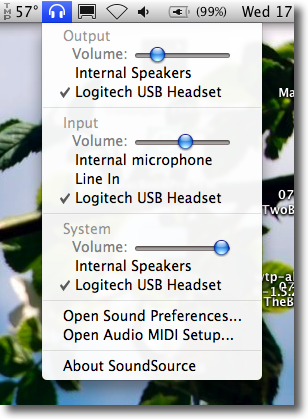
[tags]Rogue Amoeba, Sound Source, Freeware[/tags]
Mar
5
Fluid – Turning WebApps into Desktop Apps
Filed Under Computers & Tech on | 3 Comments
I tend to avoid web apps because I don’t like having my apps stuck in a tab in a web browser. This makes it hard to command+tab to the app and impossible to assign that app to a particular space. I don’t use GMail but if I did I’m pretty sure I’d be using Mailplane to access it. Fluid is not as advanced as Mailplane but it does allow most webapps to be liberated from your browser.
[tags]Fluid, web applications[/tags]
Nov
17
iStat Menus – A Nice Alternative To Menu Meters
Filed Under Computers & Tech on November 17, 2007 | 1 Comment
I’ve been a huge fan of the various iStat products for years. I don’t feel at home on any Mac unless iStat Nano is installed. I used to use the command line tool top all the time to see what programs were hogging resources when ever my machine slowed down, now I just bring up my Dashboard and check iStat Nano. This is great but there are some things I want to keep a permanent eye on. In particular I like to keep an eye on my CPU temperature (particularly on the MacBookPro) and the network bandwidth I’m currently using. iStat Nano can show me these things but it’s not really that practical to constantly keep switching to the Dashboard. I guess that’s why Menu Meters is such a popular application and why you see so many people using it. Personally I’ve never liked it. I always found it looked very cluttered and messy. I just don’t like the way it prints graphs in the menubar and takes up way too much room.
[tags]iSlayer, iStat, iStat Menu, Apple, OS X, Menubar app, freeware[/tags]
Nov
17
As someone who produces a fair few contributions to various podcasts I find myself having to switch audio devices a lot. I’ve always found it to be a terrible pain to have to open up the System Preferences app and then navigate to the Sound applet and then finally have to go through both the input and output tabs to make my changes. Then, when I was done, I had to go through the same procedure again to change everything back. I found it so annoying that I actually gave serious consideration to learning Objective C just to write a simple menubar app for changing audio sources quickly and easily. It would seem that the guys in Rogue Amoeba shared my frustration and since they are a software company it was easy for them to actually implement the idea. They did an excellent job, and what’s even better is that they chose to release the result, SoundSource, for free. You can get it on their freebies page.
There’s not really much to say about this application, it does one thing and it does it very very very well. The screen shot below says it all really. The only thing that remains to be said is that I’ve tested this app on both Tiger and Leopard and it works perfectly on both.
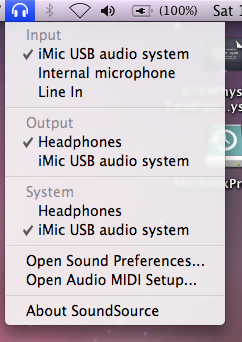
[tags]Apple, OS X, SoundSource, Rogue Amoeba, Freeware[/tags]
Oct
25
Pipette – Easy Colour Grabbing On OS X
Filed Under Computers & Tech on October 25, 2007 | 1 Comment
![]() I heard about this app on a recent episode of the Nosilla Cast by my good friend Allison Sheridan and my immediate reaction was “this app shouldn’t need to exist”. I’ll admit it’s a strange reaction but bear with me. OS X comes with a built in utility, Digial Colour Meter (which resides in
I heard about this app on a recent episode of the Nosilla Cast by my good friend Allison Sheridan and my immediate reaction was “this app shouldn’t need to exist”. I’ll admit it’s a strange reaction but bear with me. OS X comes with a built in utility, Digial Colour Meter (which resides in Applications->Utilities), which does literally everything Pipette does, and more! So, there really shouldn’t be a need for Pipette, and yet, there is. Why? Because Apple did an uncharacteristically bad job of making the the Digital Colour Meter intuitive, whereas Charcoal Design (who wrote Pipette) didn’t. Visually the interfaces have the same components, a windows showing the area around your mouse pointer zoomed in to aid precise selection, and a readout of the colour you are currently over. The difference is entirely in the interaction.
[tags]Pipette, Apple, OS X, Freeware, HTML Colour Codes[/tags]
Sep
21
Teleport – Synergy the Mac Way
Filed Under Computers & Tech on September 21, 2007 | Leave a Comment
![]() A long time ago I discussed an easy way to run Synergy on OS X. This is a good solution if you want to use a single keyboard and mouse to control multiple machines with multiple OSes. However, if all the machines you want to share are Macs there is a better solution, Teleport. Teleport does everything Synergy does and some more besides. To be honest, I’m pretty sure Teleport is just Synergy with some Mac-specific features added in. However, they are good extra features and Teleport had the kind of fantastic user interface Mac users have come to demand. The entire program is contained within a System Preferences preference pane. You just install this pane (by double clicking it) and open up two ports on your firewall and you’re ready to go (you have to do this on all machines that will use Teleport).
A long time ago I discussed an easy way to run Synergy on OS X. This is a good solution if you want to use a single keyboard and mouse to control multiple machines with multiple OSes. However, if all the machines you want to share are Macs there is a better solution, Teleport. Teleport does everything Synergy does and some more besides. To be honest, I’m pretty sure Teleport is just Synergy with some Mac-specific features added in. However, they are good extra features and Teleport had the kind of fantastic user interface Mac users have come to demand. The entire program is contained within a System Preferences preference pane. You just install this pane (by double clicking it) and open up two ports on your firewall and you’re ready to go (you have to do this on all machines that will use Teleport).
The big improvements for me over the Synergy option described in my original post are:
- Simple Drag-and-Drop arrangement of displays
- An actual security model and support for encryption
- The ability to sync clip boards between machines
- The ability to transfer files by dragging them from one machine to another (only works well with small files)
- An overlay is displayed the main display when the mouse and keyboard are ‘teleported’ to another display. This overlay shows the teleporter logo, the name of the computer that the keyboard and mouse have been ‘teleported’ to and an arrow showing where that display is in relation to the master. (This feature alone was enough to convince me to switch.)
Teleport can be easily controlled via a menu bar icon and to really sweeten the deal it’s freeware 🙂
[tags]Teleport, Synergy, OS X[/tags]
Jun
23
Namely – The End of a Long Quest
Filed Under System Administration, Computers & Tech on June 23, 2007 | 2 Comments
There are many people who like the dock and many who hate it. Me, I like the dock, but I know it has limits. It’s excellent for keeping those programs you use day-in-day-out at your fingertips. That’s what the dock is for after all, it’s not meant to be the place you keep ALL your apps, just your favorites. On OS X you’re expected to user the Finder to launch those apps that you don’t keep in the Dock. Apple tried to make it a little easier with a keyboard shortcut for going to your applications folder (command+shift+a) but that’s not all that great and it only works from within the Finder anyhow. So, that’s why I’ve been on a quest to find the perfect application launcher for the Mac for quite some time now.
[tags]Apple, OS X, Quicksilver, Spot Light, Himmel Bar, Namely, Application Launcher[/tags]
Jun
22
SMARTReporter – Automatically Monitor Your Mac for Iminent Disk Failures
Filed Under Computers & Tech, System Administration on June 22, 2007 | 1 Comment
Modern hard disks have a built-in system called SMART for monitoring themselves. SMART makes information on the health of the drive available to the OS. It’s far from perfect, SMART errors don’t always means your drive will die, and not all drive deaths are predicted by SMART but it’s still a good indicator all the same. Now, it’s great having all this SMART data there but it’s no good if no one reads it! OS X CAN read it but it doesn’t do so on an on-going basis. In fact, the only time a default OS X install will read the SMART data is when the Disk Utility app is opened. That’s where SMARTReporter comes in. It polls your SMART data at a given interval (default is once an hour) and lets you know if there’ any problems. It can do this in three ways: it can change the color of an icon in your menu bar, it can pop up a message, and it can send an email. You can choose to have it do all, none, or some of these things. The menu bar icon is perhaps over-kill but some people may find it re-assuring to see a nice health green hard disk icon indicating that SMARTReporter is running and that it has found no errors on any of your drives. As soon as it finds a problem this icon will turn an ominous red color. I’d suggest everyone run this app on their macs but just turn off the menu bar icon. That way it runs totally in the background and totally out-of-sight until there is a problem, which will hopefully never happen! I should also mention that because of limitations with the USB to ATA bridge this will not work with USB hard drives. It will also not work with FireWire drives because Apple’s drivers for FireWire don’t pass on the SMART data. This limits this app to internal ATA(IDE) and SATA drives, i.e. regular internal hard drives. Finally, this app is both free and open source being released under the MIT license.
[tags]Apple, OS X, Hard Disks[/tags]






