Nov
26
Irish Residents – BEWARE of Audible.co.uk
Filed Under 42 (Life the Universe & Everything) on November 26, 2007 | 26 Comments
I listen to a lot of podcasts. Loads of them are sponsored by Audible.com and the service they offer sounds fantastic. With that in mind I went to sign up today. I didn’t get far. Firstly the US site told me to go to the UK site instead. Pity, there goes my free book for using a promotional link from a podcast. However, their service did sound good so I did as I was told and went over to the UK store. It let me sign up no problem. Took my credit card details and welcomed me aboard. Unfortunately it all went down-hill from there.
Read more
Nov
26
Another Nice QuickLook Plugin
Filed Under Computers & Tech on | Leave a Comment
Following on from my post yesterday about the Enscript QuickLook plugin I came across another nice QuickLook plugin today. When it comes to viewing images, movies, text, office documents etc. QuickLook is great. When it comes to showing you a folder it is USELESS! It just shows a massive folder icon. What’s the point of that! Well, Folder.qlgenerator offers a nice alternative. It shows a list of folder contents with thumbnails as the QuikLook preview for a folder. This is a great little third-party tweak for OS X Leopard.
[tags]Apple, Leopard, OS X, QuickLook[/tags]
Nov
25
Bart’s TimeMachine Tips
Filed Under Computers & Tech, Security, System Administration on November 25, 2007 | Leave a Comment
 Time Machine is the fantastic new backup feature built into OS X 10.5 Leopard. It’s pretty simple to set up and it will work if you leave all the defaults as they are. The defaults are fairly intelligent. For example, your
Time Machine is the fantastic new backup feature built into OS X 10.5 Leopard. It’s pretty simple to set up and it will work if you leave all the defaults as they are. The defaults are fairly intelligent. For example, your Library/Caches is automatically excluded from the backup. However, if you wish to use space on your Time Machine disk efficiently you may wish to configure Time Machine to exclude a few more folders.
[tags]Apple, OS X, Leopard, Time Machine[/tags]
Nov
25
A QuickLook Plugin for Programmers
Filed Under Computers & Tech, Software Development on | 2 Comments
This week I installed my first QuickLook extension, QLEnscript by Dave Dribin. It uses the Enscript libraries to provide syntax highlighting for a number of common languages within QuickLook. Nothing fancy but handy for programmers none the less. You can find out more in this post on Dave’s blog.
[tags]OS X, Leopard, QuickLook, Enscript[/tags]
Nov
19
Breaking News – Leopard Menubar Transparency Fix
Filed Under Computers & Tech on November 19, 2007 | 8 Comments
Yesterday I pointed out that OS X Leopard actually looks BETTER on old hardware because some of the fluff is turned off. This obviously implies that there is some hidden internal setting for controlling the fluff. Well, someone has found that setting! With a simple terminal command you can now get the nice solid Menubar on any Mac. Just fire up a terminal and enter the command (all on one line):
sudo defaults write /System/Library/LaunchDaemons/com.apple.WindowServer 'EnvironmentVariables' -dict 'CI_NO_BACKGROUND_IMAGE' 1
You can only do this from an administrator account and you’ll have to enter your password. The command won’t have an immediate effect. You have to reboot your Mac to see your new and improved Menubar. I’ve tested this on my G5 PowerMac and my MacBook Pro, it seems to work flawlessly.
You can get more details in this ars technica article.
Nov
18
The Irony Of Leopard – Old is Better than New
Filed Under Computers & Tech on November 18, 2007 | 5 Comments
I have Leopard running on a range of machines from a first generation MacMini with a G4 processor and 32MB of graphics RAM, to a 17″ MacBookPro with a CoreDuo and 256MB of graphics RAM. Leopard runs brilliantly on both machines, however, there are some subtle differences in the visual window-dressing Leopard chooses to use on these two machines. This results in Leopard being a little more visually pleasing on one machine than on the other. Naturally you’d assume that it’s the modern machine that gives the best experience, but you’d be wrong. Surprisingly and somewhat ironically it’s the old G4 on which Leopard looks the best. This is because some of the fluff is disabled on older machines like the G4 MacMini. The two biggest differences are in the presentation of the Menubar and TimeMachine.
[tags]Apple, OS X, Leopard[/tags]
Nov
17
What’s In Your Menubar?
Filed Under Computers & Tech on November 17, 2007 | Leave a Comment
I like to make a clean start from time to time. When you make a clean start you soon realise what applications you actually need and use and what’s just wasting space on your system. I decided to use the arrival of Leopard as an excuse for a long over-due clean start. A few weeks have now passed so it would seem like a good time to take stock and see what applications I’ve actually re-installed. It would take me for ever to write about all the apps I’ve installed so instead I’m just going to talk about a sub-set of the most visible of all apps, menubar apps. It should be noted that all the items in my menubar are either a part of OS X or free.
[tags]Apple, OS X, Menubar apps[/tags]
Nov
17
iStat Menus – A Nice Alternative To Menu Meters
Filed Under Computers & Tech on | 1 Comment
I’ve been a huge fan of the various iStat products for years. I don’t feel at home on any Mac unless iStat Nano is installed. I used to use the command line tool top all the time to see what programs were hogging resources when ever my machine slowed down, now I just bring up my Dashboard and check iStat Nano. This is great but there are some things I want to keep a permanent eye on. In particular I like to keep an eye on my CPU temperature (particularly on the MacBookPro) and the network bandwidth I’m currently using. iStat Nano can show me these things but it’s not really that practical to constantly keep switching to the Dashboard. I guess that’s why Menu Meters is such a popular application and why you see so many people using it. Personally I’ve never liked it. I always found it looked very cluttered and messy. I just don’t like the way it prints graphs in the menubar and takes up way too much room.
[tags]iSlayer, iStat, iStat Menu, Apple, OS X, Menubar app, freeware[/tags]
Nov
17
As someone who produces a fair few contributions to various podcasts I find myself having to switch audio devices a lot. I’ve always found it to be a terrible pain to have to open up the System Preferences app and then navigate to the Sound applet and then finally have to go through both the input and output tabs to make my changes. Then, when I was done, I had to go through the same procedure again to change everything back. I found it so annoying that I actually gave serious consideration to learning Objective C just to write a simple menubar app for changing audio sources quickly and easily. It would seem that the guys in Rogue Amoeba shared my frustration and since they are a software company it was easy for them to actually implement the idea. They did an excellent job, and what’s even better is that they chose to release the result, SoundSource, for free. You can get it on their freebies page.
There’s not really much to say about this application, it does one thing and it does it very very very well. The screen shot below says it all really. The only thing that remains to be said is that I’ve tested this app on both Tiger and Leopard and it works perfectly on both.
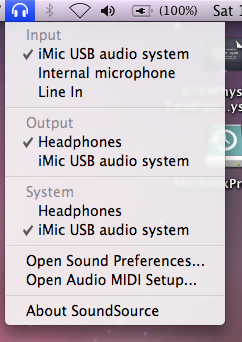
[tags]Apple, OS X, SoundSource, Rogue Amoeba, Freeware[/tags]
Nov
15
Another One of my iPod Touch Gripes Dealt With
Filed Under Computers & Tech on November 15, 2007 | Leave a Comment
Another one of my iPod Touch gripes has been fixed by Apple with the release of the new 1.1.2 firmware for iPhone and iPod Touch. You can now add calendar events from the iPod Touch. For some insane reason the calendar app on the Touch was re-only before. Since the iPhone has had a full calendar app since the start it just never made sense to me why Apple had removed that feature from the Touch. Maybe it was an oversight or something. What ever the cause was, it’s fixed now anyway.
[tags]Apple, iPod, iPod Touch[/tags]






