Nov
28
The Easy Way to Completely Remove an App on OS X
Filed Under Computers & Tech, System Administration on November 28, 2006 at 5:51 pm
There are two ways of dealing with the configuration details that applications need to store. You have the Windows model, throw the lot into the Registry, and the Linux/Unix model, use text files in people’s home directories. There are advantages and disadvantages to both, but on balance, I prefer the Linux/Unix model. Apple have taken the Linux/Unix approach but rather than storing the configuration files in straight in your home directory OS X stores them in the Library folder within your home directory. Although 99% of an application is gone when you drag it to the trash can, the configuration files in your Library are left behind. These take up very little room and don’t really get in your way but you might still like to get rid of them. If you’re the kind of person who is constantly installing and removing applications to test and play them you probably should look into tools for completely removing applications.
On the Mac there are two tools for this that I am aware of, AppZapper and AppDelete. It was Allison Sheridan of the NosillaCast that put me on to AppDelete. Like Allison I’ve played with both and agree that AppDelete is the better App of the two. It’s UI is the hight of simplicity, but perhaps so simple it may confuse people (more on this later). It also allows you to see what will be deleted and to un-do the deletion so there should be no nasty surprises! This is the perfect example of a tool that solves one problem very well. Basically, it does exactly what it says on the tin!
So, what do I mean the UI is so simple it could get confusing? Well, you don’t actually run AppDelete like a program. You should think of it as being like a trash can icon just for Applications. You put a shortcut to AppDelete somewhere you will have easy access to it and then just drag and drop the applications you want to completely remove onto it. Where do you put the shortcut and how? The how is easy, drag and drop, as to where, below are some suggestions all of which I’ve tested.
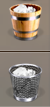 The first option is probably the one most people think of, put it in the Dock! Just drag and drop the AppDelete application into which ever part of the Dock you want it to be in and you’re ready to start deleting those apps you don’t want anymore.
The first option is probably the one most people think of, put it in the Dock! Just drag and drop the AppDelete application into which ever part of the Dock you want it to be in and you’re ready to start deleting those apps you don’t want anymore.
The next option is to add an AppDelete shortcut to the side bar in the Finder. You can drag and drop any folder or file you want quick access to in there so why not AppDelete!
The final option is to add AppDelete to the tool bar at the top of every finder window. Many people don’t realize you can drag and drop files and folders up there but you can. You can also customize the buttons that are there by right-clicking on the tool bar and selecting Customize Toolbar..., in fact, you can do this in just about any OS X application. Anyhow, this could be a great place to add an AppDelete icon by just dragging and dropping the AppDelete app.







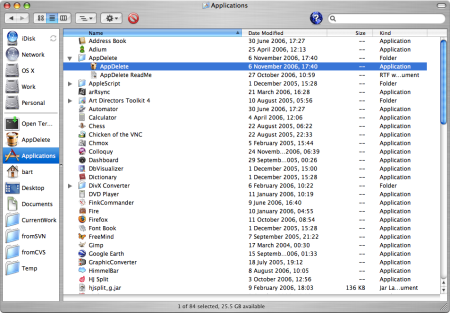
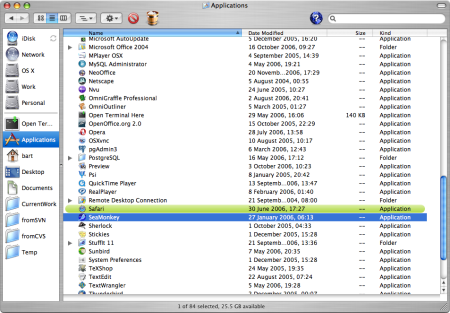
Funny you say that, I have a mate who bought an iBook recently , and had a horrid experience making space on his limited harddrive.
For example, removing garageband leaves 3.5 gigs of junk behind in /Library.
Needless to say this mate was fucking disgusted to find you need a commercial program to remove the gutsy part of the programs.
I’ll pass on the info re: AppDelete
Hi Des,
GarageBand is an odd one because it’s not a stand-alone application, it’s part of iLife. Those 3GB of media files belong to all of iLife, not just GB. I’d be very curious to hear how AppDelete does on as special a case as GB, I’ve only tried it on regular applications where it works exceptionally well.
Bart.
Hi this is Reggie the Developer for AppDelete,
I really appreciate the entry here and I’m glad to hear it’s doing a good job for you! Regarding the way you put the shortcuts in the Finder windows I think it’s fantastic! It was designed to be as easy to use as possible without having to open it first and go through several steps…just drop and go as you mentioned. However some people do get a little confused when they try to open it as they would any other app. I guess this is understandable so in the next version I would try to make some adjustments that would not change things for people who like the way it is currently, but would be a little more “user-friendly” for those that will try to launch it in the “traditional” way. I would very much like to hear your thoughts and feel free to email me through my website! 😀
Thanks again for the post! And thanks for using AppDelete!
Sincerely,
Reggie
Look like a great app. I read wonderful review on other websites. I’ll give it a spin and let you know how it goes.