Feb
26
Two Tips for Getting More out of Thunderbird
Filed Under Computers & Tech on February 26, 2007 at 4:36 pm
I’m probably a very rare beast, a Mac user who uses Thunderbird rather than Apple Mail. The reason I use Thunderbird is because I don’t like lock-in. I’ve had my same mailboxes on Windows, Linux and Mac, so I know that as long as I use Thunderbird I can move to any OS I want at any time and keep all my mail, contacts and settings completely effortlessly. I’d just have to copy one folder. It can certainly be argued that Thunderbird is less polished looking than Mac Mail and it has a few less features but on the whole it’s a very capable client that works well.
I’ve been using the basic features for years but of late the sheer volume of mail I have to deal with at work has led me to start experimenting with ways of making my life easier. The first optimization people generally think of is message filters so I’m not going to talk about those because I think they are pretty obvious and people are used to using them. Instead I’m going to give two hopefully less obvious tips.
[tags]Mozilla, Thunderbird, Email, To Do, Organise[/tags]
Have Thunderbird Cleanup After You!
Something I spent an inordinate amount of time doing was deleting old messages. I get a lot of email from various monitoring systems that is really of no interest once it’s a few days old. In the past I used to take time every few weeks to do a big purge of these folders. Same goes for sent and trash. Now I have those folders looking after themselves. In Thunderbird you can set a message retention policy on each folder. To do this right (control) click on the folder you want to have look after itself, go down to Properties ... and then select the Retention Policy tab. With this tab you can define how Thunderbird should automatically delete old mails.
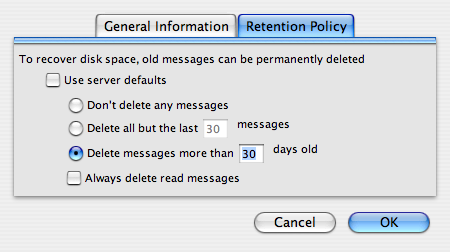
Keeping Track of Tasks
I’ve been using Thunderbird to mark mails as Important, To Do, etc. for years and have found the color coding helpful. However, as the volume of my mail has increased, I’ve found it less and less useful. Once a mail marked as To Do scrolls off the top of my page I forget about it and it often doesn’t get done, thus defeating the purpose of flagging a message as To Do in the first place!
Smart folders to the rescue! Well, they are called smart folders in most apps on the Mac but in Thunderbird they are actually called Saved Searches. Smart folders are basically virtual folders that fill themselves based on a search of one or more folders. They are like a constantly updating search result page that is always available. What I have done is set up a smart folder called To Do which shows all the messages I’ve marked as To Do.
Before I go on, just a quick note for those of you who don’t know how to mark messages as To Do in Thunderbird. You just right (control) click on the message and go to Label and then To Do.
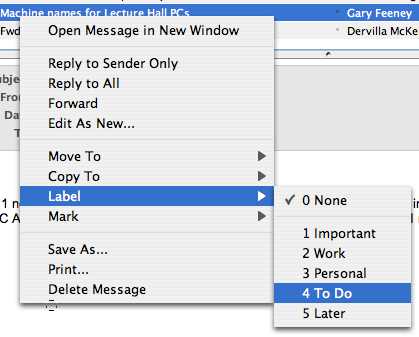
To create your smart folder go to File, then New and then Saved Search .... Then just give it a name, click on the button Choose... to select the folders to search. I found this dialog a little counter intuitive but you just have to put a tick next to all the folders you want included in the search. Then fill in the criteria for the search below. To get my folder will all my To Do items I used the settings shown below:
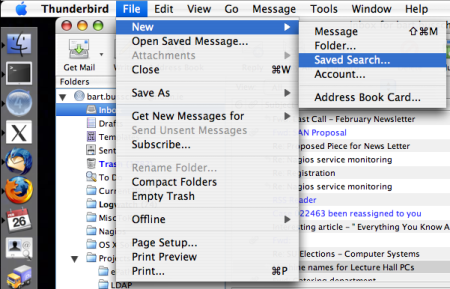
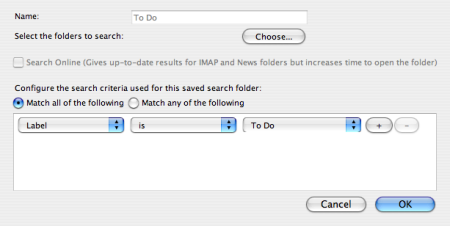







Sadly I’ve never tried Thunderbird (I wonder why?) but this looks pretty interesting. My question to you is – you’re sitting down in front of your computer after a nice course of Chicken with Black Bean Sauce – do you go straight to that To Do folder and get to work, or like me do you rush over to see whether some much more interesting email has come in that you could enjoy?
LOL … no … I don’t have this set-up at home, I only bother with this at work. To Do lists are sooo a work thing 🙂
Hi!
I don’t like lock in techniques as well, so I use Thunderbird on my mac as well (as I do on other OSs).
But what led me to this blog post was the “Smart Folders” thing, for which I was looking for. This is great, I knew that thunderbird would support it. It could be more obvious to set up like creating a folder in an IMAP account of type “Search Folder”…
Cheers, PJ.
I also use Thunderbird on OS X. I love the extensibility, though the integration in the operating system (synchronise, spotlight) is a clear advantage of Apple Mail.
There is another (rarely reported) feature that helps “Getting more out of Thunderbird”: The star column helps to organize your todos.
Thanks for the help. I moved to Thunderbird for better organisation. By with no obvious way to create my smart folders, I was already regretting it ON DAY ONE!. Thanks for the saved search tip. I was starting my regret my decision to change.
Lou
I just wanted to say thanks for ‘smart folders’ / saved search tutorial – I use Thunderbird at home on my Mac and at work on my PC. I think it’s great and I am going to also use this saved search thing at home – cus I have so many projects to be getting on with – I think it’ll help me become loads more productive!!
Thanks for the tutorial!
thank you, I had not found that function. I imagined the function that I wanted than queried. First I found the function in Thunderbird 3 beta, there it is called ‘Smart Folders’, that may do something else, similar.
“Smart Folders
The folder pane offers a Smart Folders mode which combines special mailboxes, like Inbox, from multiple accounts. Smart Folders is now on by default. ”
http://www.mozillamessaging.com/en-US/thunderbird/3.0b4/releasenotes/#whatsnew
no use beta for production.