Nov
26
arRsync – an Rsync GUI for Mac OS X
Filed Under Computers & Tech on November 26, 2006 at 12:02 am
When it comes to efficiently synchronizing data between hard-drives there is a great Unix/Linux command-line tool, rsync, which is installed on OS X Tiger (and perhaps previous versions too) by default. OS X only contains the command-line tool though, not a GUI to provide easy access to it. This is where arRsync comes in. All it does is provide a simple GUI and the ability to store profiles, but that’s all that’s needed to make rsync available to regular users. You might wonder why you would need to efficiently synchronize data between two hard-disks? The answer, backups! I use rsync (via arRsync) to backup all my important data to external hard-drives. The nice thing about rsync is that it only replaces files that have changed, so even if you have hundreds of GigaBytes of data, you’ll still be able to update your backup in a reasonable time. Oh, and arRsync is both free and open-source!
[tags]Backup, arRsync, Rsync, OS X[/tags]
To create a backup just select what folders you want backed up to where and save it as a profile. Then you just have to load the profile and click a button to update the backup copy of your data. Below is a screen shot of arRsync about to start my main backup.
![]() As childish as it sounds, one of the things I really like about arRsync is it’s icon, it’s a skull and cross-bones with the regular circular sync icon instead of a head. The other nice thing about the icon in the Dock is that while you’re doing your backup it shows you a progress bar! Since large backups (few hundred GB) can take a significant amount of time, particularly if you’ve updated a lot of files or if it’s the first time you’re backing up the data, this is actually a very useful feature.
As childish as it sounds, one of the things I really like about arRsync is it’s icon, it’s a skull and cross-bones with the regular circular sync icon instead of a head. The other nice thing about the icon in the Dock is that while you’re doing your backup it shows you a progress bar! Since large backups (few hundred GB) can take a significant amount of time, particularly if you’ve updated a lot of files or if it’s the first time you’re backing up the data, this is actually a very useful feature.
All in all arRsync is a very good program because it does what it does very well, and despite being beta software it is still exceptionally stable. I’ve been using the current release since it came out a few months back and it hasn’t crashed on me once despite the fact that I regularly backup about 300GB with it. However, there are a few drawbacks. The first is purely the fault of the tool, despite the fact that the rsync command supports synchronization across networks (via SSH), arRsync does not. I guess the developers chose to concentrate on getting the important stuff right first which is fine with me. The second problem is not actually arRsync’s fault but rather Apple’s! There is a problem with the way the Mac version of rsync deals with resource forks on some files. This results in errors being generated by rsync, but the good news is you can ignore them, your backup has still worked! This problem tends to come up most with files that you copy to your Mac from a FAT32 device like a pen-drive or a Windows machine. The screen-shot below shows the typical error you get when this happens:
If you want to be absolutely certain your backup was successful even if you get the error message you can view the error log and if the names of all the files it had problems with start with ._ (as shown below) then you can rest assured that all is well with your backup.
I find arRsync to be an excellent program that works so well for me I have no other backup software installed. What makes me even more excited about this software is that it’s this good while still in Beta, just imagine how good it can get in the future!







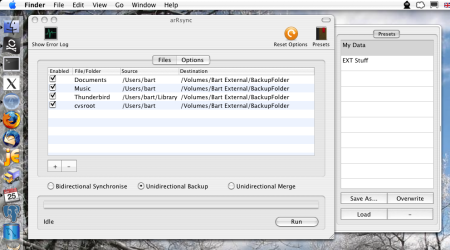
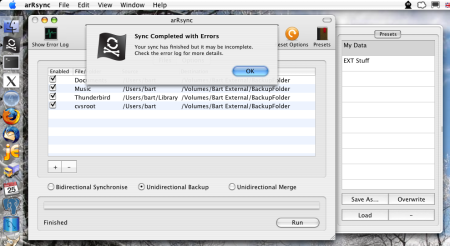

When you’re inlining images you should probably add a margin, otherwise the text flows right into them.
Couldn’t agree more Des, in this case the problem was that I’d spelled margin as ‘maring’ in the code for the inline image … some day I’ll learn to spell 🙂
i know this is quite old article, but too bad it’s local rsync only.. i use rsync cli for remote synchronization/backups but arsync gui tool doesn’t seem to have that option..
I agree with “baka tom”. I would love to see a GUI tool for remote RSYNC. I tried this out. It seems like a good tool for local, but too bad I’m not doing local atm 🙁
Hmm, maybe I could try creating one.
Cheers,
Hi Brian,
If you really do feel like trying to write your own remember that arRsync is open source so you can use that as a starting point and then add in the network stuff.
Bart.
Nice app. I’d like to add the possibility to exclude files/folders. But I can’t find the source code. Could you help me, please?
Hi Dualg4,
There is a link in big bold writting at the bottom of the project page to get the source code: http://arrsync.sourceforge.net/
Bart.
Oups, sorry: I was looking for the source code in the CVS repository.
Thanks.
[…] bug > report on the Trac: > <http://yarg.rilegio.us/ticket/32> > This works though: http://www.bartbusschots.ie/blog/?p=338 — Gavin. For the road: GSXR600K1 For the track: GSXR400GK76A For everything else: Citroën […]
It is a real pity that ssh support is not enabled !
I’m looking at using this in conjunction with MacFuse/MacFusion and its remote mapping of volumes over SSH. Hopefully this will solve the “no remote/SSH support” issue, as the drives “appear” to be local.
Hi Matt,
That’s an interesting idea, but I’m not 100% sure it will work. I have a feeling rsync may be too low-level to be “fooled” into thinking that a remote SSH volume is local. Hopefully not though.
Please post back to let us know how you get on.
Bart.
arSync works fine when choosing an sshfs mounted volume as the destination.
Using sshfs and macfuse from macports:
sshfs @2.2_0 (active)
macfuse @1.7_1 (active)
Hi Bart, would it be possible for you to add an automation of your app for it to auto save at a certain time of the day making it more efficient. no need to think about saving my datas arsync is here to do it.
and of course a implementation of the ssh protocole would be wonderfull thought of making a secure connection with a rsa key like:
rsync -[option] –rsh = ‘ssh -i ~Users/[user]/.ssh/key’ [save directories] [login]@[destination_server]:[destination_server_directory]
hope you understand what i’m saying cause i’m french and have a poor technical english speaking.
Hi David,
If you want to automate rsync I think your best option would be to use the built-in cron system on OS X to trigger the rsync commandline tool. This might be helpful to you: http://www.macosxhints.com/article.php?story=2001020700163714
Bart.
Hi Bart,
arsync is fantastic for my job,I’m a naturalistic photographer that download my images automatic on my mac book via image capture.app.I was searching something that automatically copy images into my external drives and arsync do that, but not in total automation , there’s a way?In way to have 3 copy of each file in 3 different drives without any error or waste of time?
Thanks
Alex
Hi Alex,
The simplest way would be to save three profiles in arRsync, one for each drive, and run those. But that takes a little work.
You could try installing more powerful syncing software like Chronosync or something like that, but you’ll have to pay for that.
Another option would be to write some form of script that uses the rsync command directly, it’s a standard part of OS X, so it can be called from a script without issue. But you’d need to be comfortable on the Terminal to do that.
It should also be possible to set up an Apple Script to open arRsync and run three sycns for you automatically, but that will require some familiarity with AppleScript.
Hope that’s of some help at least,
Bart.
[…] quali rsynkX di cui si parla qui e qui dice come usarlo su un disco locale e arRsynk (anche qui e qui), non so quale […]
Sweet, this is exactly what I’ve been looking for. Great SEO — appears high on the google results for rsync mac!
Bart,
I’ve recently downloaded arRsync and it works great. I’m bidirectionally syncing an external hard drive and my laptop. I want it to add any new files that have been created since the last backup, but it seems that it only updates existing files. Is that correct? And is there a way to update existing files AND add new files???
James
Great write up about arRsync. The icon is good.
A number of comments refereed to network backups. They may be interested in LBackup : http://www.lbackup.org
LBackup is designed to perform network backups and uses rsync and SSH to pull the backups from the client machine to the backup server.
Hi,
I love this product, but I find it doesn’t delete files once they are removed from either the source of the destination. Am I doing something wrong?
J
Hi Jonathan,
What it does with files depends on the options you set. Personally I only ever use it for uni-directional syncs, i.e. backups, and I know it deletes files for me on the target when I delete them at the source.
I’m guessing you’re using it differently. If you think there’s a bug I’d suggest contacting the author. I’ve corresponded with him a few times over the years when I found bugs and I found him really responsive and helpful.
Bart.
Truely bizarre… this is the third rsync frontend that I’ve downloaded that doesn’t not support remote connections. Completely worthless for 99% of people who are looking for an rsync gui!
[…] not to your taste there are GUI alternatives. Lingon for launchd and for OSX you could look here: arRsync – an Rsync GUI for Mac OS X : Bart Busschots Or Google some yourself? Retrospect 8 is actually not too bad once you figure out how it works. […]
OK, bad day. I have read all the comments here and would like the app. Where do I download it from though. Am I missing something?
The download is listed on the front page of the arRsync home page: http://arrsync.sourceforge.net/
Great App. I have been struggling to get rsync going for some tiem, but your GUI made it a doddle.
Thanks for saving my music collection 🙂
FB
arRsync is great! With it, I am now able to sync macs across the local network.
It work great indeed! But the use of Unidirectional backup is a little bit useless, because it will overwrite all the file, taking the same time as it did at the first backup…
So it’s not a true rsync.
Witch option should i use to only update the file that were: delete or updated from the source ? Maybe the bidirectional update? but will it delete/update file from the source or only the destination (i hope so) anyone tried that?
Either I’m stupid or its missing a key feature….
I have a linux server and I wanted aRsync to provide a pretty gui and bookmarks for some command line rsync stuff I do. But it appears that both source and destination have to be locally mounted file systems. That means the command:
rsync -vcr /Users/foo/somefolder someuser@someIP:/home/someuser/somefolder
can’t be done because I can’t enter the destination.
So I’m hoping I’m just too dense to figure it out…
To everyone using this as a backup tool, please bear in mind that it uses the built in version of rsync. This is a flawed version in terms of the amount of extra ‘Mac specific’ data that it doesn’t copy.
arRsync on 10.6.4 fails to copy creation dates, symlink ownership & hardlinks. Earlier versions of the OS have even worse versions of rsync.
Test it with backup bouncer – n8gray.org/code/backup-bouncer
You will not get a ‘true copy’ of your data with this tool.
It is possible to install the latest version of rsync & add patches to copy all of the data intact (currently 3.0.7).
See how – bombich.com/mactips/rsync.html
David – you’re not stupid, aArsync does not support rsync over SSH, it’s for local use only. Unfortunately this means aArsync isn’t the right tool for your problem.
Droid – you are technically correct, but it’s generally a rather meaningless distinction. The small amount of Mac-specific data that gets lost is rarely used, and in the vast majority of cases irrelevant.
[…] you’re not comfortable at the command line, there are some GUI frontends available, such as arRsync — I’ve not tried that, just found it via google search for “rsync mac gui”. […]
Hi. What a nifty little utility. I’ve added it to my list of useful mac apps and will put it in my armoury.
I did find an oddity that I could not iron out though. When rsyncing a local folder to a folder on a mounted network share the created date on the copied items would change to today, although the date modified would stay the same. I could get the created date to persist properly on files backed up to a local drive, but not a mounted share. The mounted share was a NAS sharing using AFP.
I don’t mean to moan, though as this is just the job otherwise.
Hi
this has been a very useful tool for me thank you. Although I think it is causing my mac to crash periodically. This is running on a MacBook Pro OX 10.6.7
Have others experienced this, and can it be fixed?
Can’t say I’ve ever had that happen Philby, thinking about it logically, arRsync should not be able to crash your entire Mac as it’s not a kernel level process, so that implies to me that the issue is actually with one of the files being backed up, and that accessing that file is causing the problem. If I were experiencing the symptoms you describe, I’d verify the disk and the permission using OS X’s Disk Utility (Applications→Utilities), should any problems be found I’d allow Disk Utility to effect repairs.
Hope that helps,
Bart.
Bart,
Is arRsync still being developed?
It works on OS X Lion?
Thanks
Hi Leandro,
Sorry for the slow reply – I wanted to do a few tests on Lion before I replied.
So – is it still under active development, it doesn’t seem to be getting a lot of love of late – there might be stuff going on behind the scenes, but it’s been a while since I’ve seen an update.
Does it work on Lion? It certainly seems to – I’ve done a number of backups with it and they all seem perfect.
Bart.
hi bart,
you did a great job, thank you for offering this great tool (gui). your work empowers the open source tool rsync on my mac. any other tool costs a lot, you did the right thing for free software!
gerd
Hi Gerd,
Just to clarify, I did not write arRsync, I just use it and decided to review it here on my blog.
Bart.
May I ask who thought it was a good idea that the app need to be loaded, then a user must click a preset, click Load, then run it manually? Is this some anti-automation conspiracy? Some of us are trying to run things automatically and would like them to remember what was loaded before on re-launch?
Peter – I didn’t write the app, and this site has no official connection to the app, I just did a review of it here. You should probably direct your snarking at the developers rather than at me.
If automation is what you need, then I suggest you use the command-line rsync utility combined with cron or the run shell script automator action. arRsync is just a GUI wrapper to make rsync a little easier for people to use, it’s not an automation tool. If you’re afraid of the terminal then you might also try CarbonCopyCloner, which has a scheduler function.
Bart.
Nice article. Thanks for posting it.
There is a “to” missing before “back” in the third sentence: “All it does is provide a simple GUI and the ability to store profiles but that’s all that’s needed make rsync available to regular users.”
Cheers
[…] Here is the freeware and shareware I look at during the podcast: Bart suggests: arRsync: http://www.bartbusschots.ie/blog/?p=338 Antipodean Podcast: http://antipodeanpodcast.libsyn.com SizzlingKeys: […]
Hi Bart! I don’t know how to download aarsync to my mac. I need it asap and i don’t see anywhere online where I can buy it??
Thanks for the article Bart. I am *so* keen to move from FTP to rsync and this is a very helpful resource. Cheers! -Alan
Just wanted to let you know, in 2017 it is still my go-to tool for quick and easy syncing on mac. Just the crash reports-nag screen has been bugging me since I started using the tool about a decade ago.